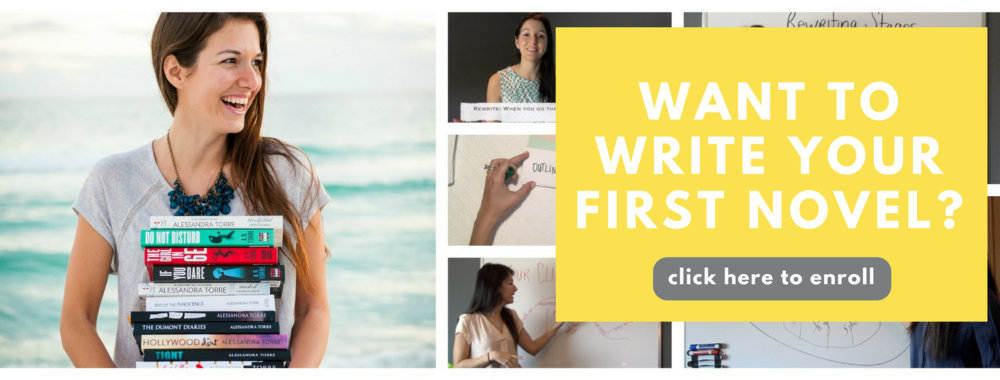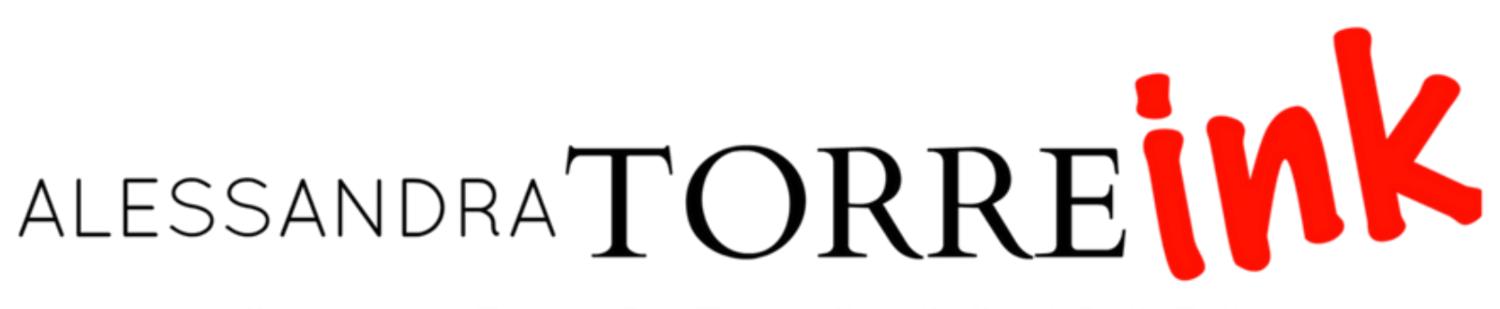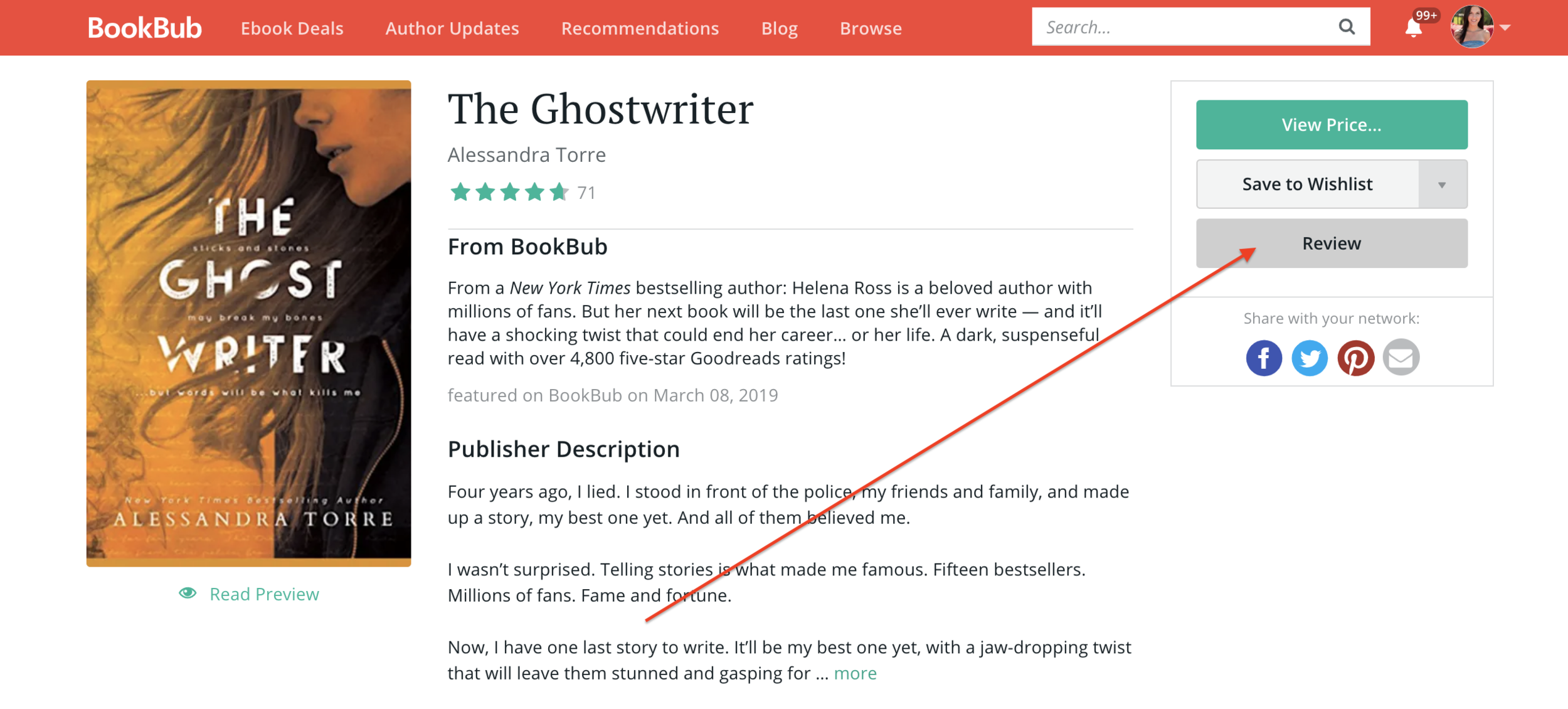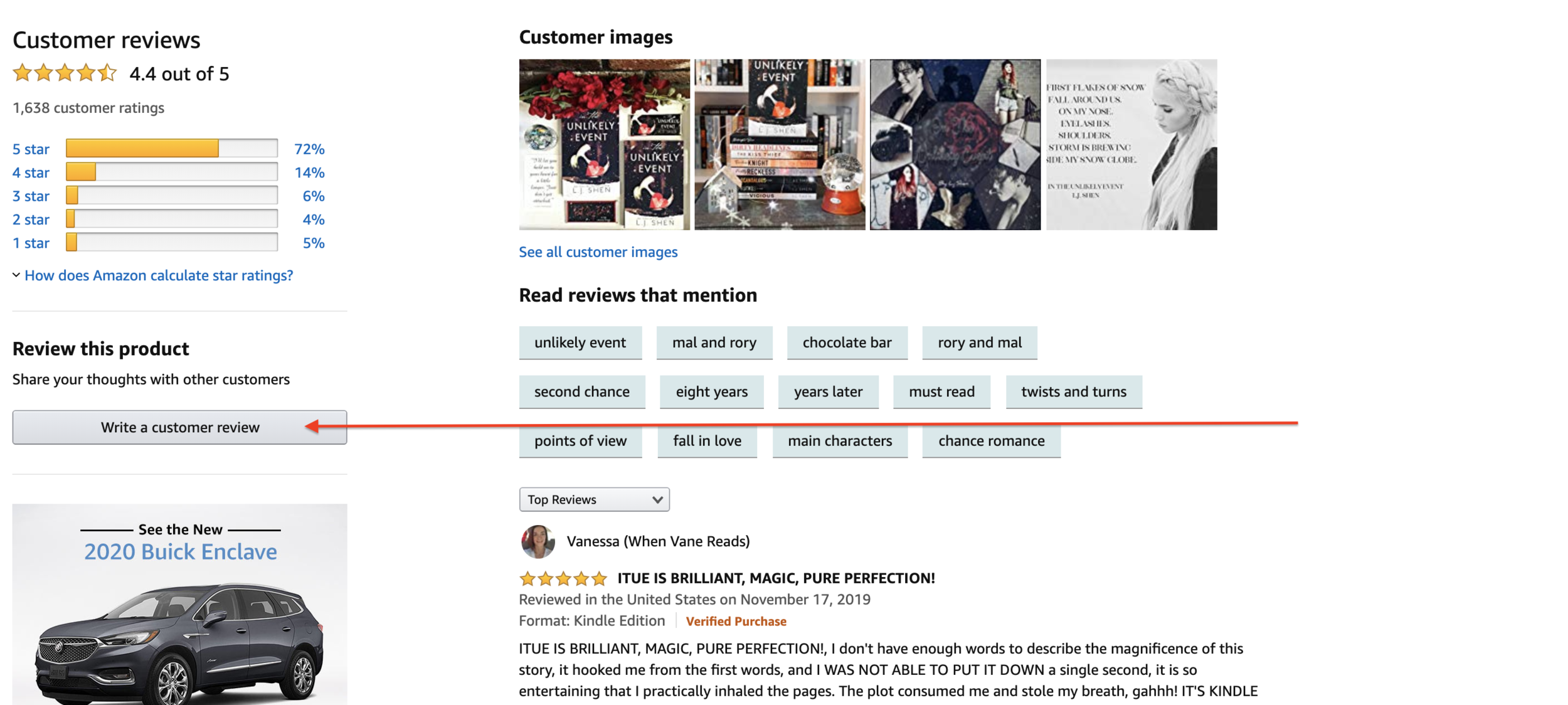How to leave a book review on every retailer site
I don’t have a magic solution - a one-stop site where you can post a review and it magically hit the e-retailers. But what I do have is step-by-step directions for every major site, along with their links. Please feel free to share this post with your review team!
BOOK REVIEW SITES
Goodreads
Visit Goodreads.com and log in, then search for the book in the top search field. Click on the book title to open its page.
Once on the book page, then click on the dropdown arrow next to ‘Want to Read’ and then select ‘Read’:
This will open the review window, where you will select a number of stars and then leave a review.
To find the link to your review: Visit the book page and scroll down just a bit to the My Activity section. Click on the ‘See Review’ link to open the review in its own page, where you can get the dedicated URL.
BookBub
Visit Bookbub.com and create an account or login with your existing credentials. Use the search bar to search for the title, then open the book’s page.
Click on the review button.
Inside the review, click the ‘I recommend this book’ checkbox - that helps your review’s visibility.
After writing the review, then click on the SHARE button.
RETAILER SITES
Apple Books
If you have a Mac computer, open the Books app (just use the search magnifying glass in the upper righthand corner of the screen and search for ‘books’). Note: If you don’t have a Mac - you can leave a review from your iPhone.
Click on the ‘Books Store’ button on the upper left-hand corner, then search the Bookstore for your title.
Once you open the title, click on the Ratings and Reviews tab.
Some things to know:
You don’t have to purchase a book in order to leave a review.
You will need to create a ‘nickname’ on your review - that is how your name will be displayed on the review. It will need to be a name that hasn’t been taken by anyone else.
Click the ‘Write a Review’ button.
Amazon
Visit Amazon.com and log in, then search for the title. Click on it to open up the page.
Once you open the book’s page, scroll down… past the other book recommendations and all the way until you get to the Customer Reviews section. In that area, you’ll click on the grey ‘Write a Customer Review’ button.
Some important things to know:
You must have spent at least $50 on Amazon in the past, in order to leave a review.
Amazon will delete reviews that it senses you have a close personal tie with. For example, if the book is written by a family member of yours, it will probably delete the review. We don’t know how Amazon knows who we are friends with or related to, but they somehow do.
A review left on Amazon.com will not show up on the Amazon.co.uk site, and vice versa. You’d have to leave a review on each major country site if you want it to appear there - and each of those countries will require you to spend $50 in order for your review to be accepted.
Kobo
Visit kobo.com and log in (you can login through Facebook). Search for your book and click on it.
Scroll down to the red ‘write a review’ button.
Barnes and Noble
Visit barnesandnoble.com and log in or create an account. Search for your title and click on it to open its page.
Scroll down to the Customer Reviews section and click on the green ‘Write a Review’ button.
It can be IMPOSSIBLE to find your review once you post it, so as soon as you submit your review, scroll down on the page until you see it. There is a ‘share’ button - but it doesn’t offer a link option, so if you need to provide proof of your review, a screenshot is your best bet. If you need instructions on how to take a screenshot, just click here.
If you need help on writing a book review, check out this article.