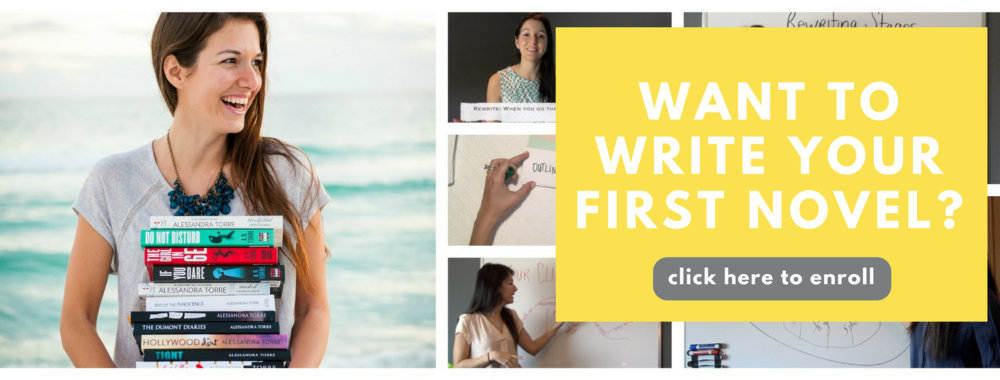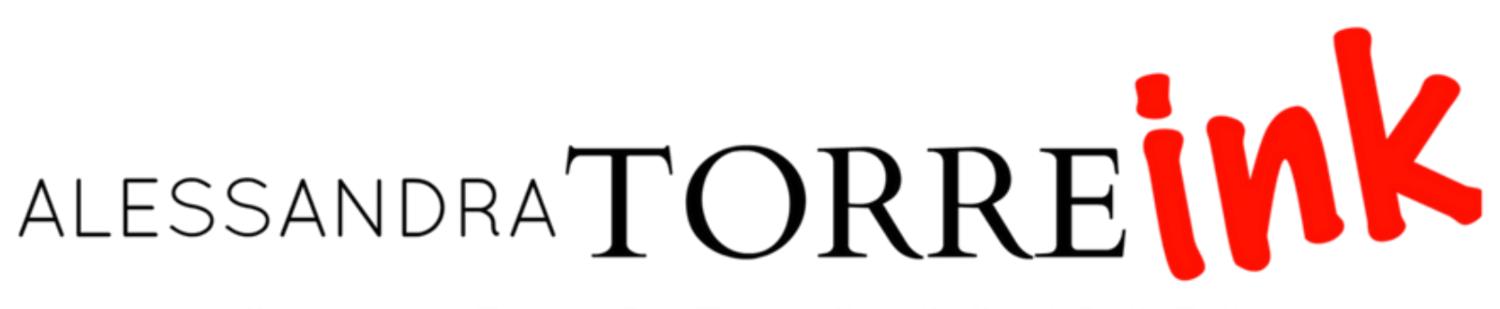How to Insert Images in Goodreads
Putting images on Goodreads can be a headache - but they can really bring your reviews and status updates to life!
This video shows you how to add your book covers, teasers, or personal images to your Goodreads blog posts, updates, and reviews.
Want to insert a gif or meme? Just find it online and follow the same steps:
Post the image you want somewhere else on the internet. The easiest place is typically Facebook - but make sure you post it on a public page. If the image isn’t yours, or is a gif or meme, just find it online somewhere and then continue to step 2.
Right-click (or control + click on MAC) on the image and select 'Copy Image Address'
Type in the Goodreads field this stream <img src="
Paste in the image address
Type "/>
Note: the only space that should exist in that line of text is between the img and the src - and the space before and after the entire line of text. So it will look like this: <img src="www.IMAGEADDRESS.com"/>
STEPS IN PICTURES
Step 1/2: Find the image’s URL:
Step 3: Insert the first part of the HTML code:
Step 4: Paste in the image address:
Step 5: Type in the final HTML code.
That’s it! You’re good to go!
Want more help with marketing your novel? Check out my How to Market Your Novel course, which has an entire section on Goodreads!
Also, check out my one-hour presentation - Everything You Must Know about Goodreads - at Inkers Con! Register now and watch it, and 23 other presentations on craft, marketing, advertising and author business tools and processes. Find out more at InkersCon.com!